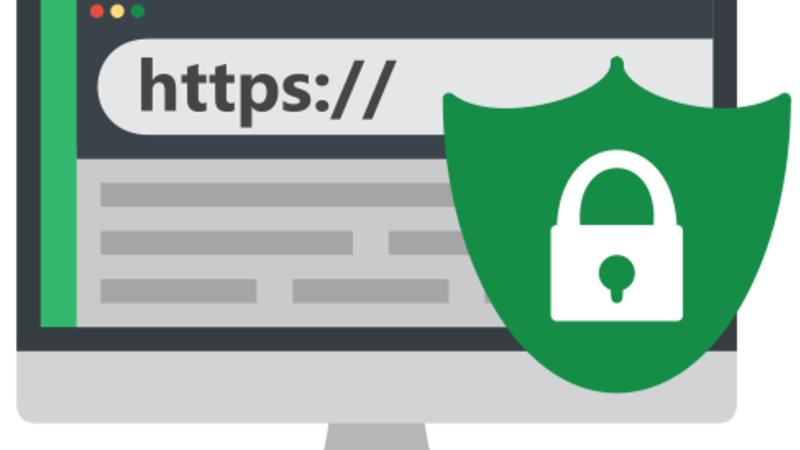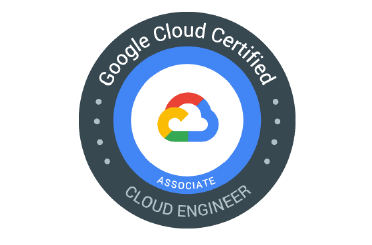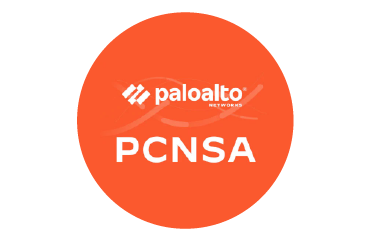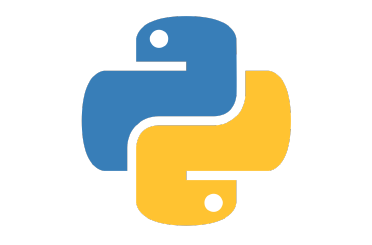Please follow the process given below:
Import the Certificate
In order to import the certificate, you need to access it from the Microsoft Management Console (MMC).
- Open the MMC (Start > Run > MMC).
- Go to File > Add / Remove Snap-In
- Double Click Certificates
- Select Computer Account.
- Select Local Computer > Finish
- Click OK to exit the Snap-In window.
- Click [+] next to Certificates > Personal > Certificates
- Right-click on Certificates and select All Tasks > Import
- Click Next
- Click Browse
- Select the .cer, .crt, or .pfx you would like to import. Click Open.
- Click Next
- Select Automatically select the certificate store based on the type of certificate.
- Click Finish & OK
The certificate is now visible in IIS.
Export the Certificate as a .pfx
- Open the MMC (Start > Run > MMC).
- Go to File > Add / Remove Snap-In
- Double Click Certificates
- Select Computer Account.
- Select Local Computer > Finish
- Click OK to exit the Snap-In window.
- Click [+] next to Certificates > Personal > Certificates
- Locate and select the certificate for the correct domain.
Right Click and select All tasks > Export. - Press Next
- Select Yes, export the private key.
- Choose Personal Information Exchange - PKCS#12 (.PFX) for the certificate file format. Check the boxes for:
Include all certificates in the certificate path if possible
Export all extended properties
Click Next. - Enter a password for your private key. Press Next.
- Click browse and save your .pfx
- Press Next > Finish > OK.